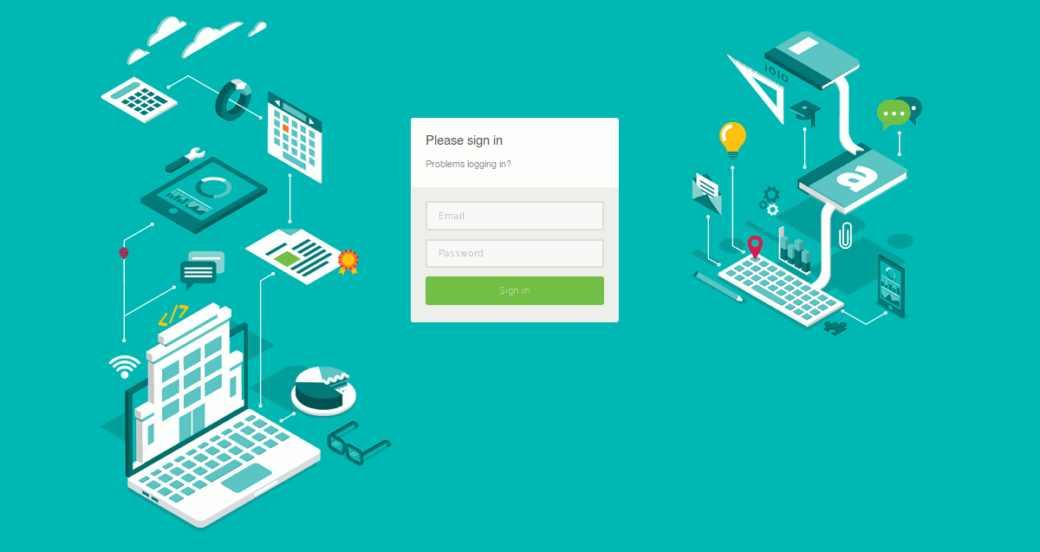Logging in to your WordPress account means accessing all those ‘behind-the-scenes’ features which allow you to add content, change your existing pages, and generally manage your whole site, all through a single, simple-to-use admin panel.
Finding access to this WordPress admin panel may seem like a somewhat complicated endeavour for new users, but don’t worry, it doesn’t have to be.
Here’s three simple and easy ways you can login to your WordPress account, all at the click of a button.
Head to /admin
In most cases, finding the login page for your WordPress website is as simple as typing in the address and then adding /admin.
Providing you’ve installed the platform on your server’s root folder, that should take you right to it. If you haven’t yet logged in, you’ll need your username and password to hand. If you’ve previously logged in, and your browser has remembered your details, you may even bypass the login page altogether and land directly on your control panel.
Try a different folder
If that didn’t work, it may well be that you installed WordPress in a subfolder on your hosting server, in which case you’ll need to type in the name of that folder between your URL and /admin.
In the illustration above, we’ve installed our website in a subfolder called simply ‘Wordpress’ and so added that folder to the address we used to login to our site.
Of course, this means remembering what you called the folder where you installed everything. If you can’t, you’ll need to log in to your hosting account, head to your file management and look it up manually. Once you’ve found where your site is saved, you can then go back and find the login page.
Add a link to your homepage
Of course, this means having access to your admin panel in the first place, but after you’ve used the above method to get there, this is well worth doing, especially if you find you sometimes forget how to login into WordPress.
From your admin panel, click Appearance, then Menus. As in the image below, expand the box titled “Links” add the URL to your login page (mywebsite.com/admin for example) and give it a name such as “Site login” or “Wordpress Admin.”
Hit “Add to Menu” and you’re done.
If you don’t want this link to be as visible as your others, you can always create a separate menu, place it somewhere fairly discreet, such as in your website’s footer, and include the link there.
When the /admin redirect doesn’t work
Sometimes, for reasons many of us will never know the answer to, things don’t quite pan out the way we expect them to. If, for whatever reason, adding /admin or even /login to the end of your website URL doesn’t take you to the WordPress login page, you can always get there directly by typing in the full URL of the page.
This is your website, plus any subfolders, and finally the file name wp-login.php. In the image above, we can access our page by going to cheapwebhostingadvice.co.uk/wordpress/wp-login.php, whilst you might find yours at mywebsite.com/wp-login.php or mywebsite.com/wordpressiste/wp-login.php.
Don’t forget to bookmark
Whether you struggle to remember your WordPress login address or not, keeping it handy in your browser’s bookmarks is always a good idea, particularly on the device you use most often to update your site.
That way, you have quick, instant access to your login panel, without having to remember any URLS.